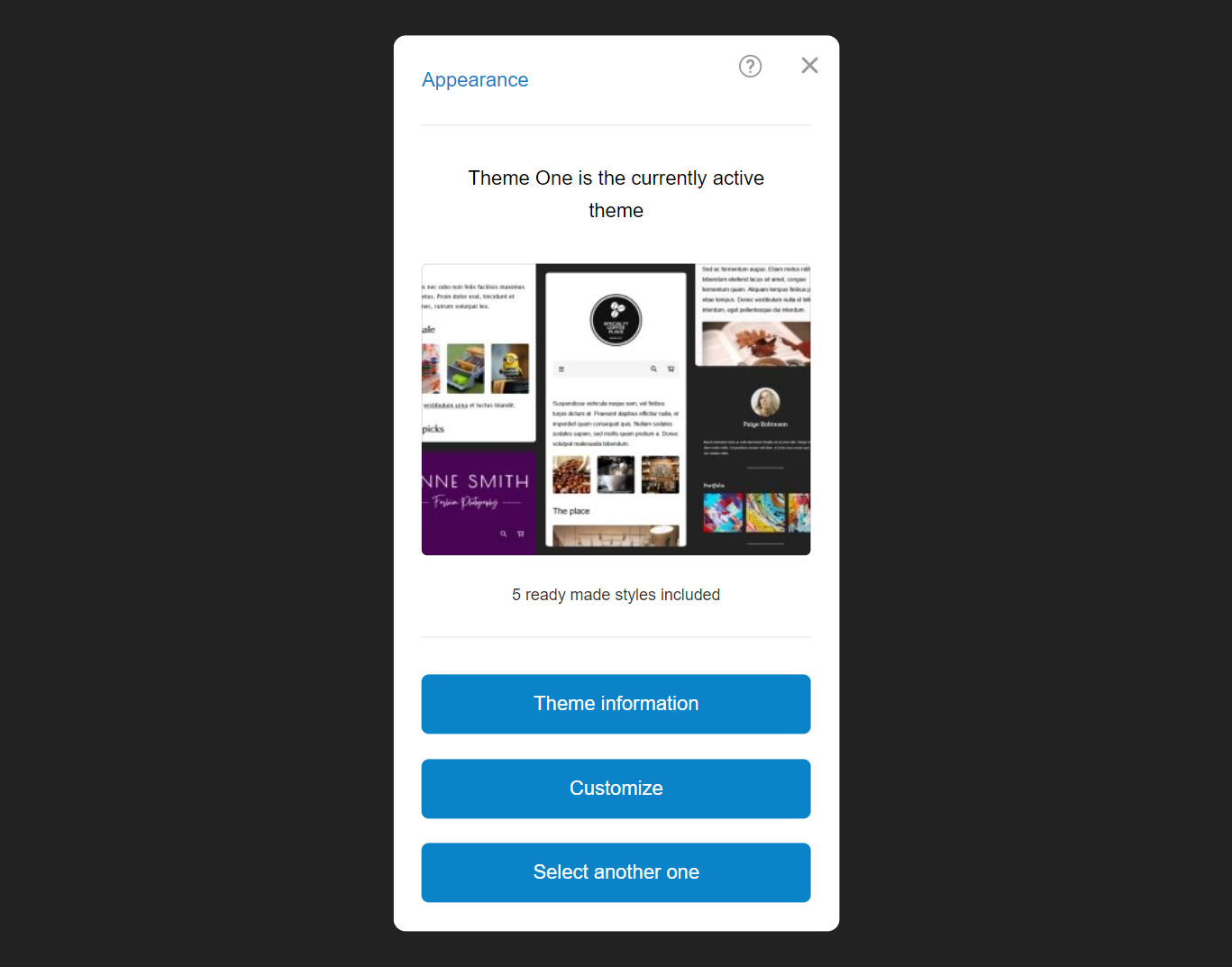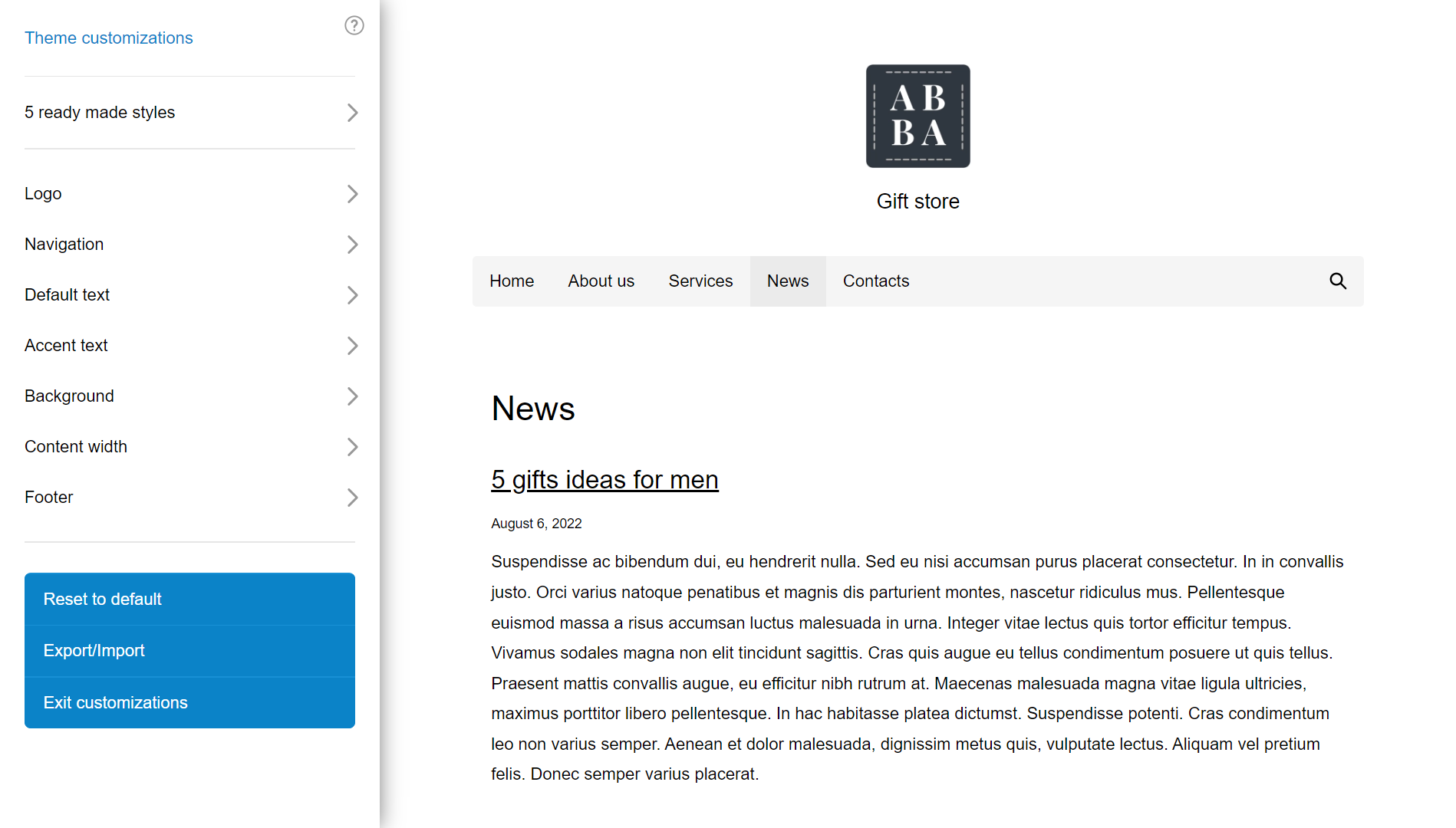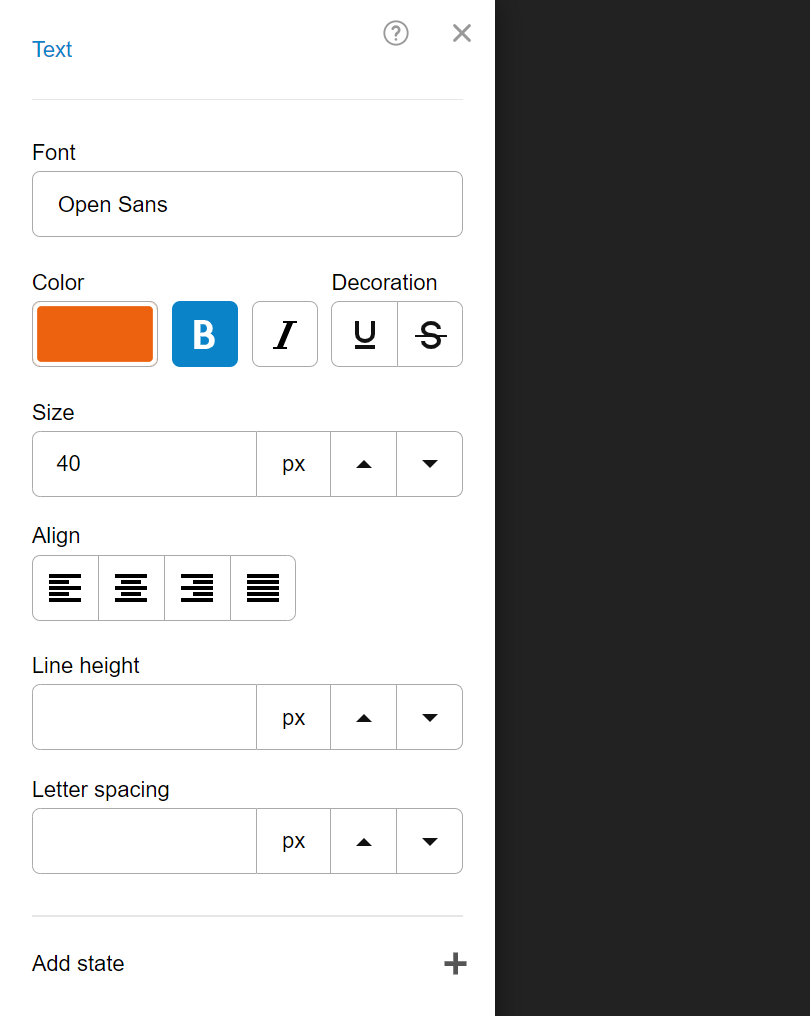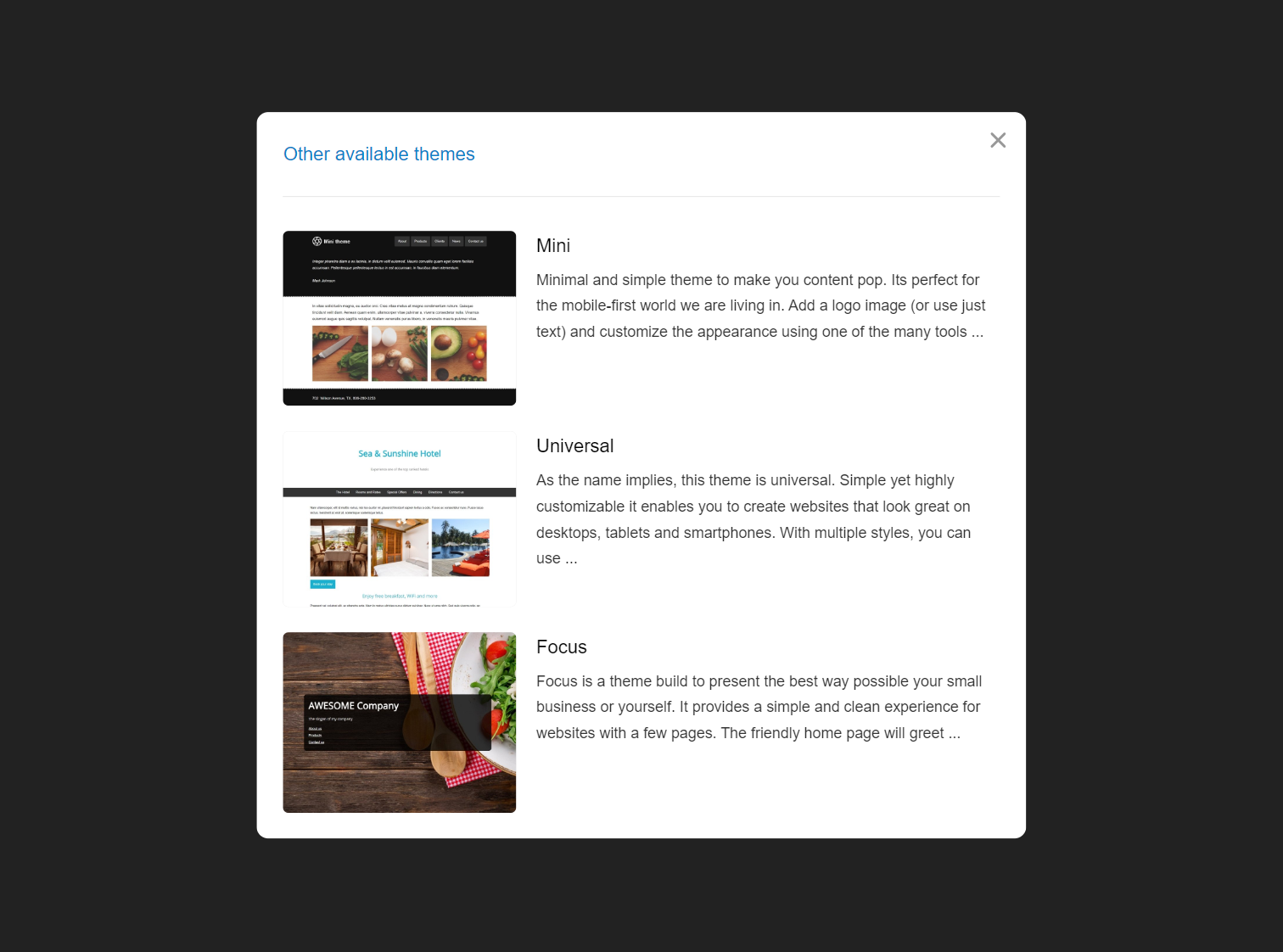Appearance
For the Bear CMS powered websites, the design is clearly distinguished from the content. This way, you can easily change the entire look of your website without having to adjust every page and every element.
You have a collection of ready-made themes that you can apply right away and thousands of settings to customize them.
Each theme offers different functionalities, the most current being Mini, Universal and Uno.
From the "Appearance" button in the main menu of your website, you can see the currently active theme.
Theme customization
Click the Customize button to see the optioons you can use to change its appearance.
You'll see the different parts of your site and the options you can use to change their appearance. On hover, the part affected by these options will be circled.
Every change you make is visible only to you until you press the button to save and publish the changes.
Ready-made styles
Some of the themes provide a collection of ready-made styles that you can apply and tweak.
Customization option
You have different options for different parts of your site. For text elements, you can set font, text size, text shadow, etc. For others, you have options for backgrounds, frames, and spacing.
Almost every option allows you to set the state when hovering over the element or clicking on the element (activation). Press the "New state" button and select the appropriate action.
For elements that should be static (text for example) we recommend not adding states. For navigation, link, or photo buttons that open in full screen, it's a good idea to add the "Over" and "Active" states to let visitors know that something will happen when clicked.
Be careful with the Size, Padding, Margin, and Border options. If you add values in "Over" it can result in unpleasant displacement of the content as the visitor moves their mouse. For these options, we recommend that you do not add values to "Over" and "Active" unless you are absolutely sure that they achieve a good effect.
Take a look at the options in the design settings:
Choosing a new theme
The "Select another one" button will take you to a list of other available themes that you can activate. You can preview and tweak them beforehand.
A new screen will open where you will see the available themes. Check out their descriptions and choose the one you like the most.
Export/Import
From the button "Export/import" you can download a file (export) of the current design. After that, this file can be uploaded (imported) to another site that uses this design and thus you will transfer all the customizations made.