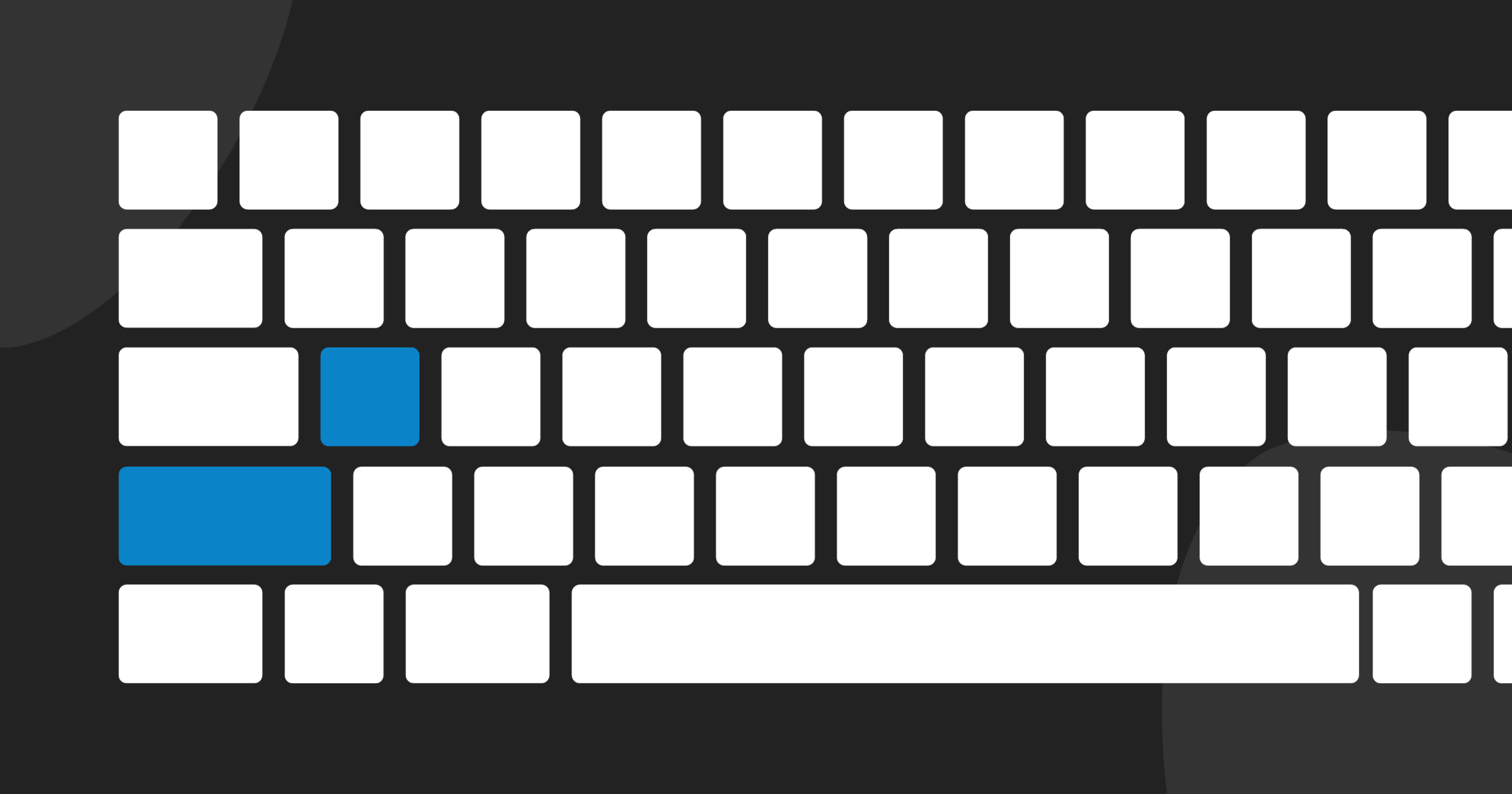Shortly before the holidays and shortly before we send our wishes to you, we would like to show you the latest updates in Bear CMS.
Now you can work even faster and achieve even better results.
Now you can work even faster and achieve even better results.
Keyboard shortcuts
If you manage your website on a computer, the following keyboard shortcuts will certainly come in handy.
Shift + Q - Opens the main menu
Shift + E - Enable/Disable content editing
Shift + 1 - Original screen size
Shift + 2 - Phone screen size
Shift + 3 - Tablet screen size
Shift + 4 - Laptop screen size
Shift + 5 - Decrease screen size
Shift + 6 - Increase screen size
Shift + A - Opens the Create element menu. Hold Ctrl and click on the selected element type to automatically add it last on the page.
Ctrl + click on an item - Opens the edit window for the item
Ctrl + Shift + click on an item - Opens the item's style settings
When in the theme customizer:
Ctrl + Shift + click on an item - Opens the options of the selected item
Shift + Q - Opens the main menu
Shift + E - Enable/Disable content editing
Shift + 1 - Original screen size
Shift + 2 - Phone screen size
Shift + 3 - Tablet screen size
Shift + 4 - Laptop screen size
Shift + 5 - Decrease screen size
Shift + 6 - Increase screen size
Shift + A - Opens the Create element menu. Hold Ctrl and click on the selected element type to automatically add it last on the page.
Ctrl + click on an item - Opens the edit window for the item
Ctrl + Shift + click on an item - Opens the item's style settings
When in the theme customizer:
Ctrl + Shift + click on an item - Opens the options of the selected item
Custom style settings for more elements
As of today, the Image gallery, Separator, HTML Code, Navigation, Blog posts, Comments, Search box and Share button all have the ability to individually customize.
Container settings for all elements
In every element's style settings, you'll find a new group of options that apply to the container that the element itself resides in. This gives even more possibilities for personalization.
Infinite loop in the slider
We recently introduced the new Slider element. From today, when opening the last slide, you can now give the option to continue "forward" to the first. This creates an infinite loop effect. Only works when there are more than 3 slides. You can find this option in the settings of the slider itself.
With these final improvements for the year, we hope to contribute at least a little to your holiday cheer.
Merry Christmas!
Happy and successful New Year!
With these final improvements for the year, we hope to contribute at least a little to your holiday cheer.
Merry Christmas!
Happy and successful New Year!