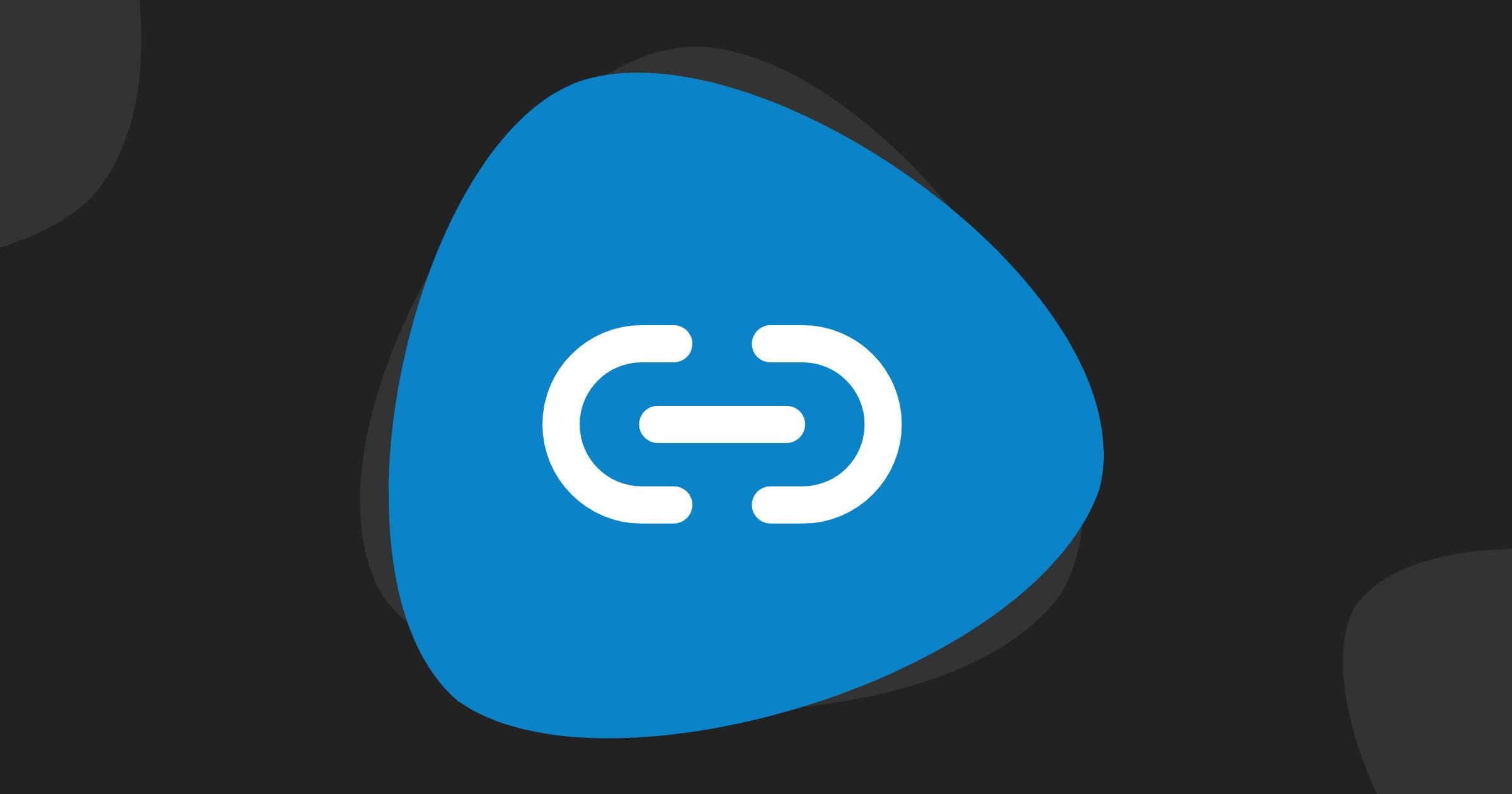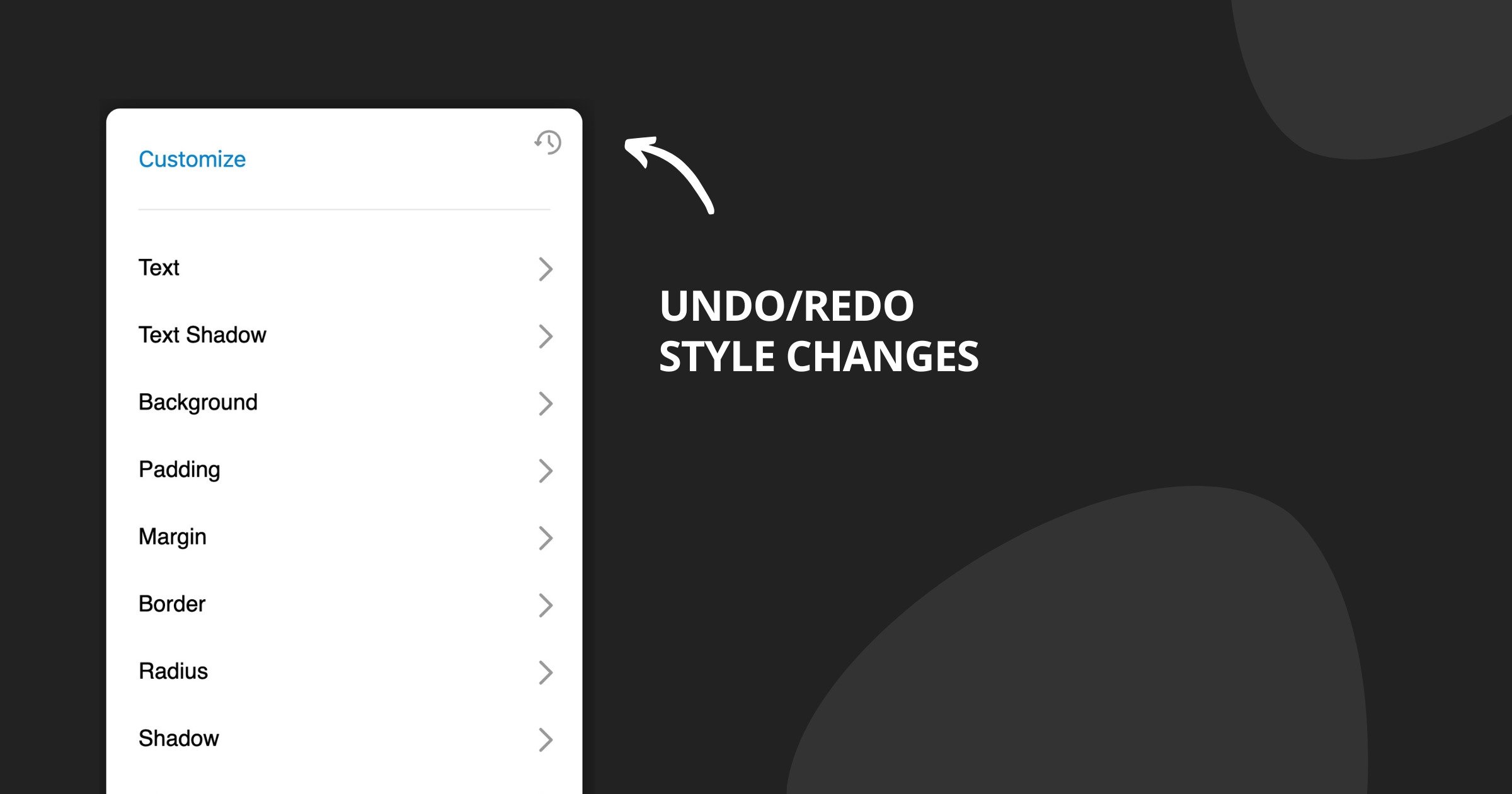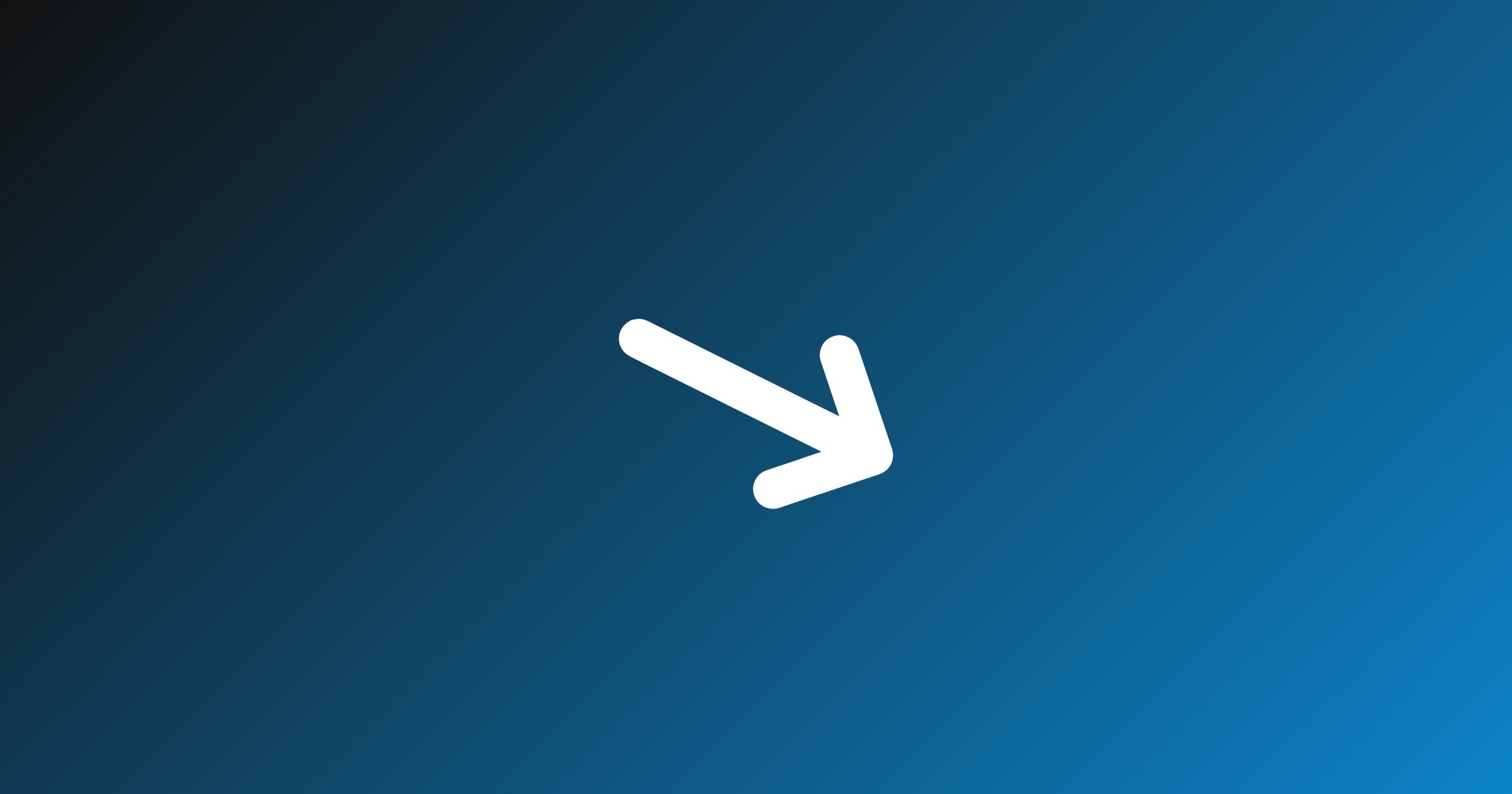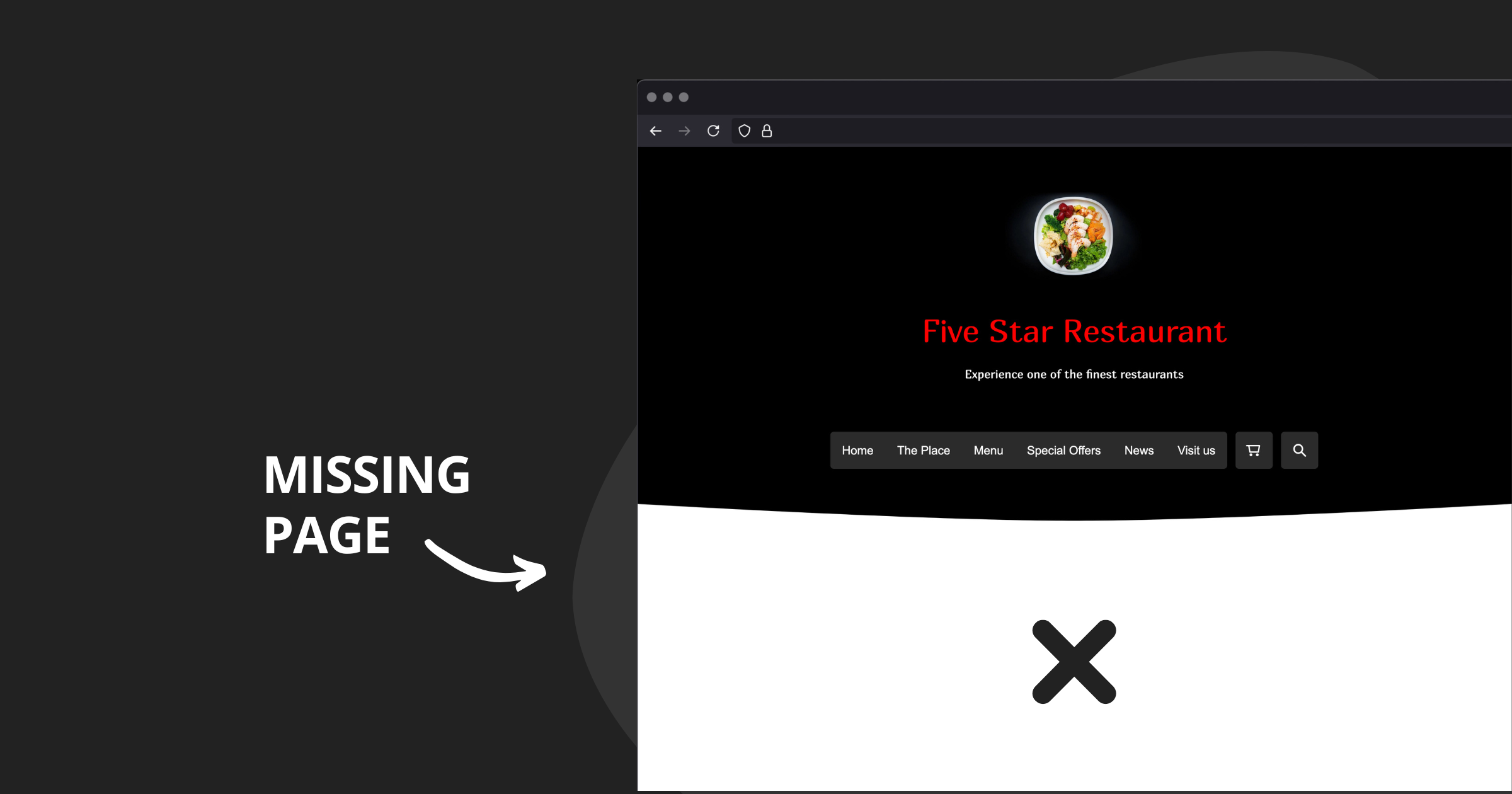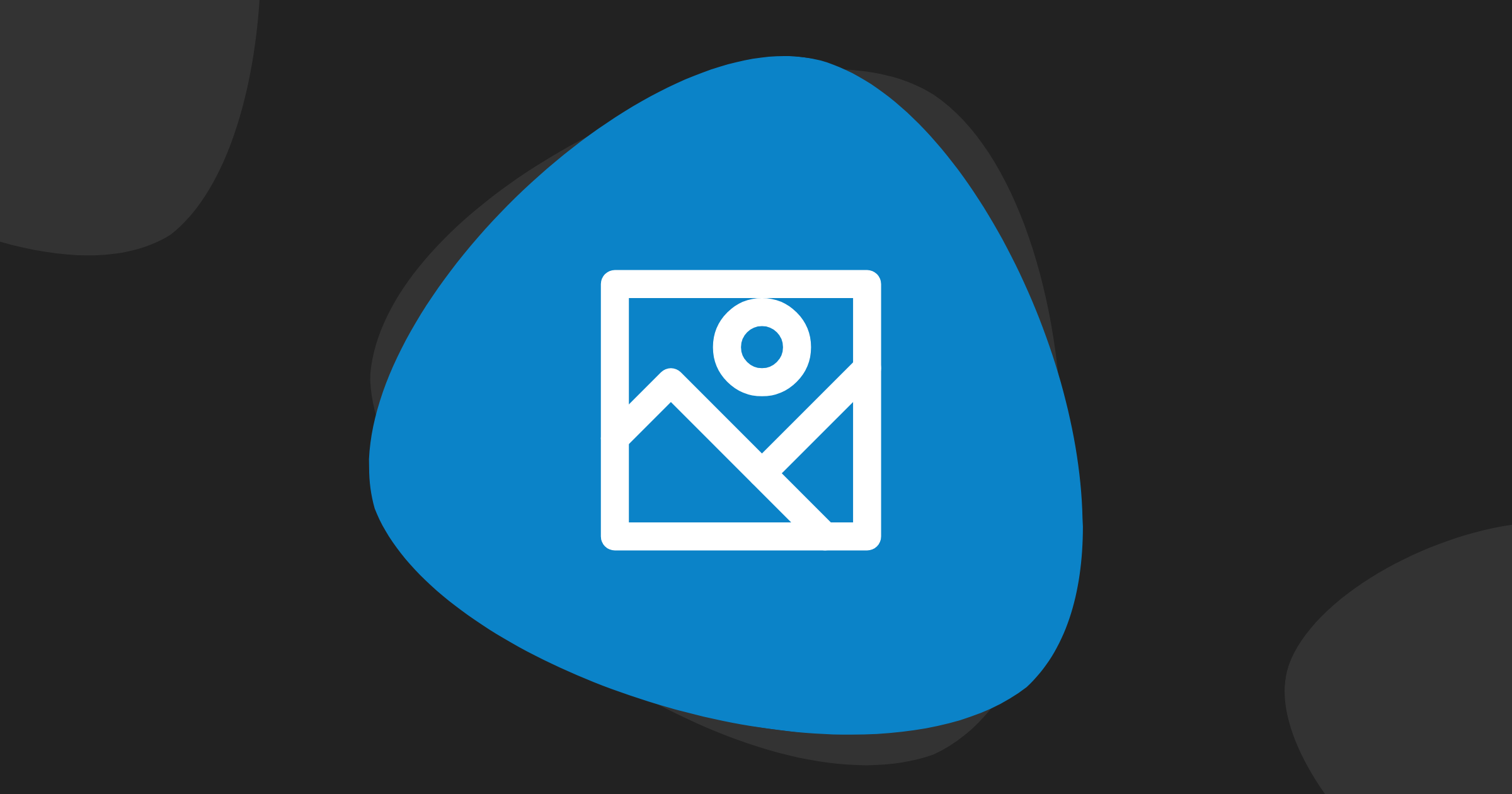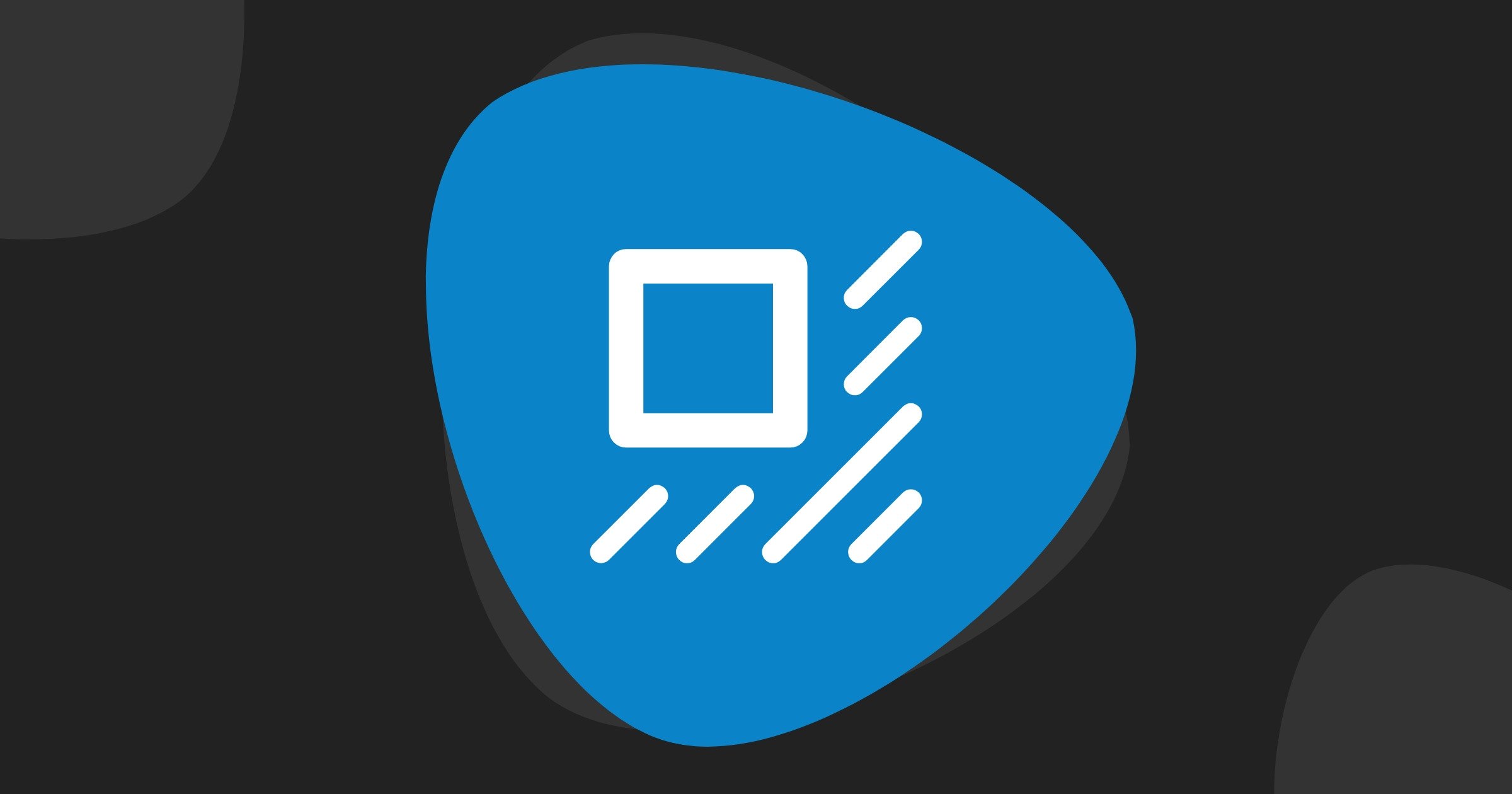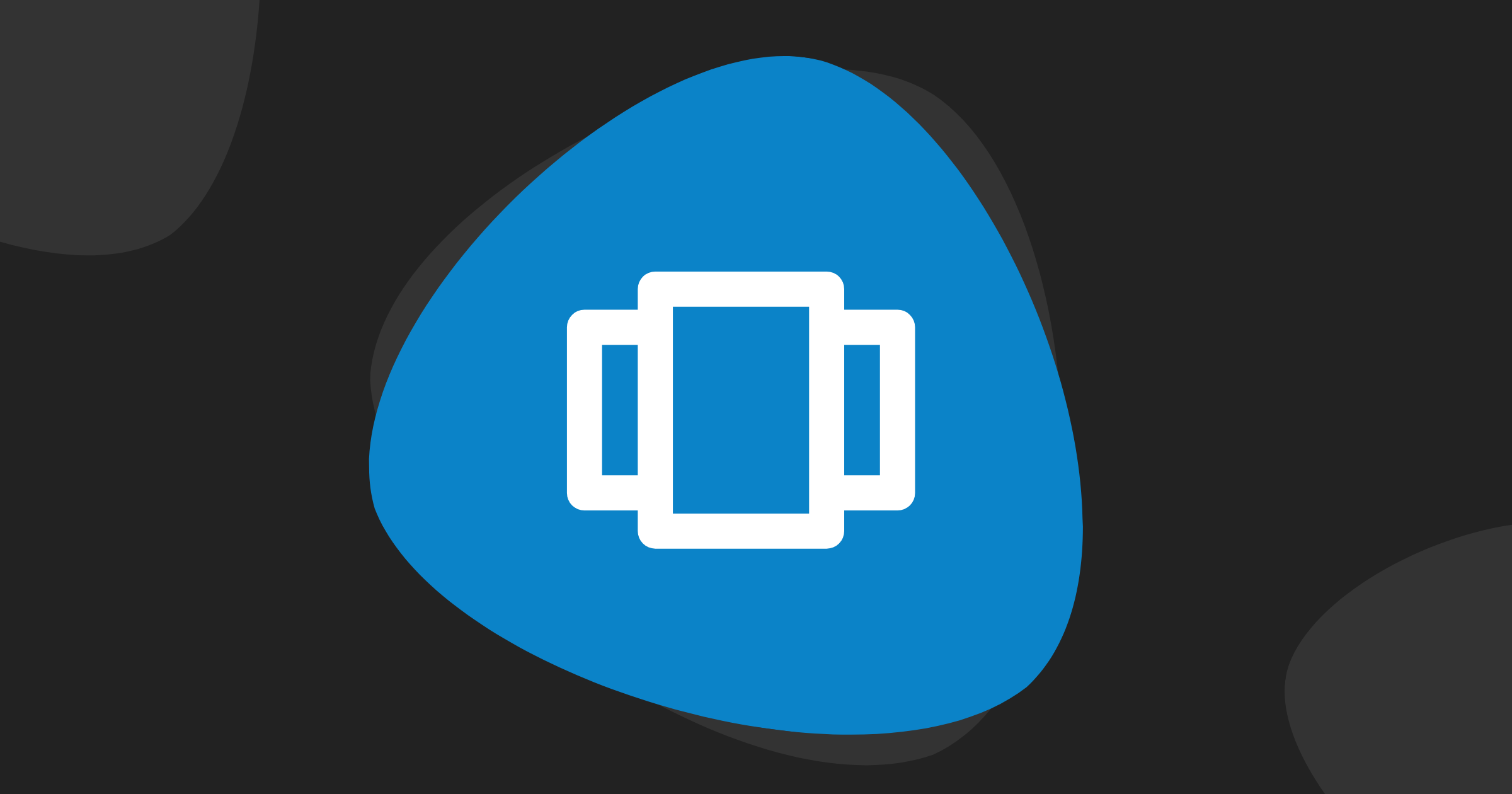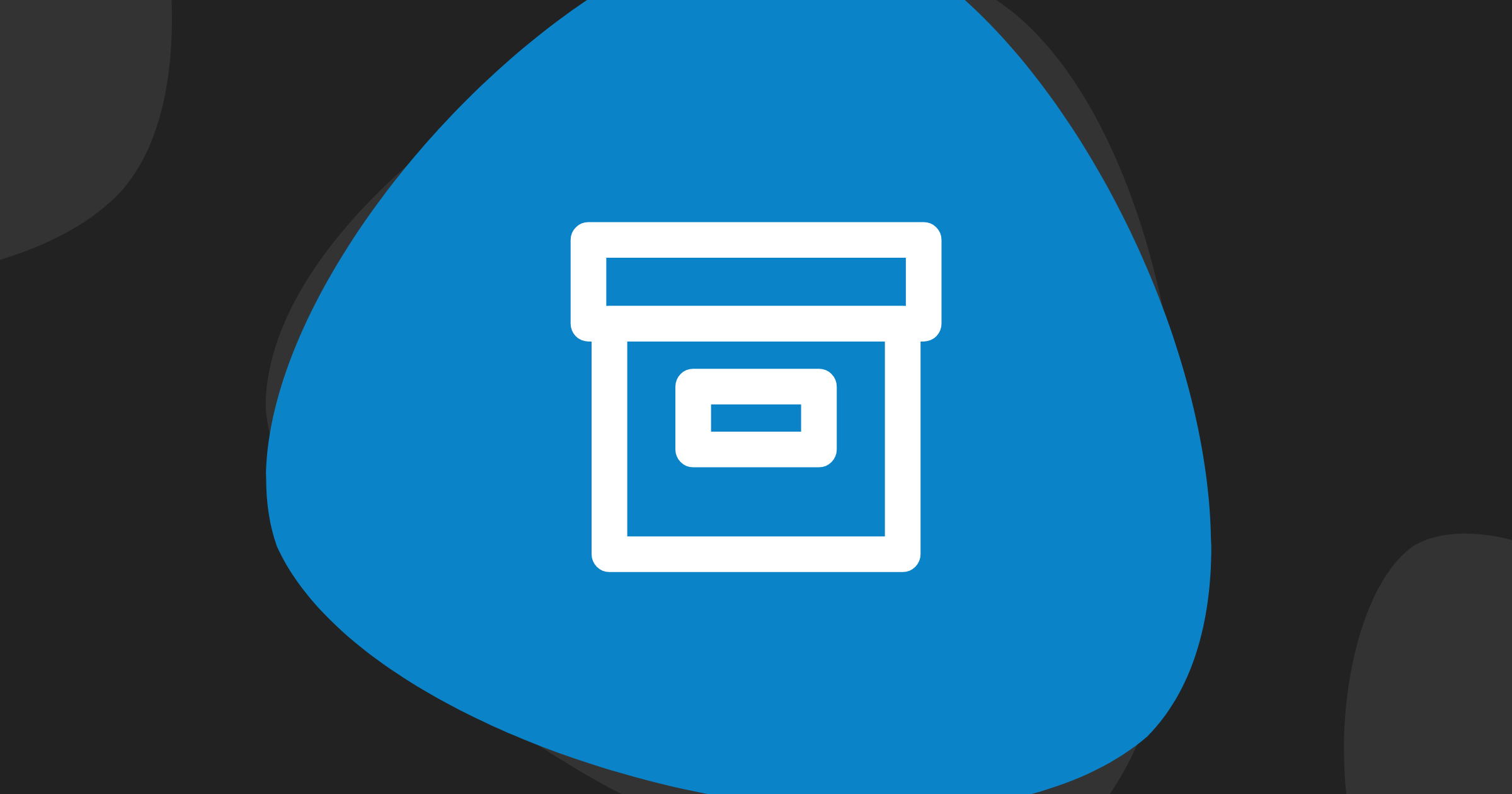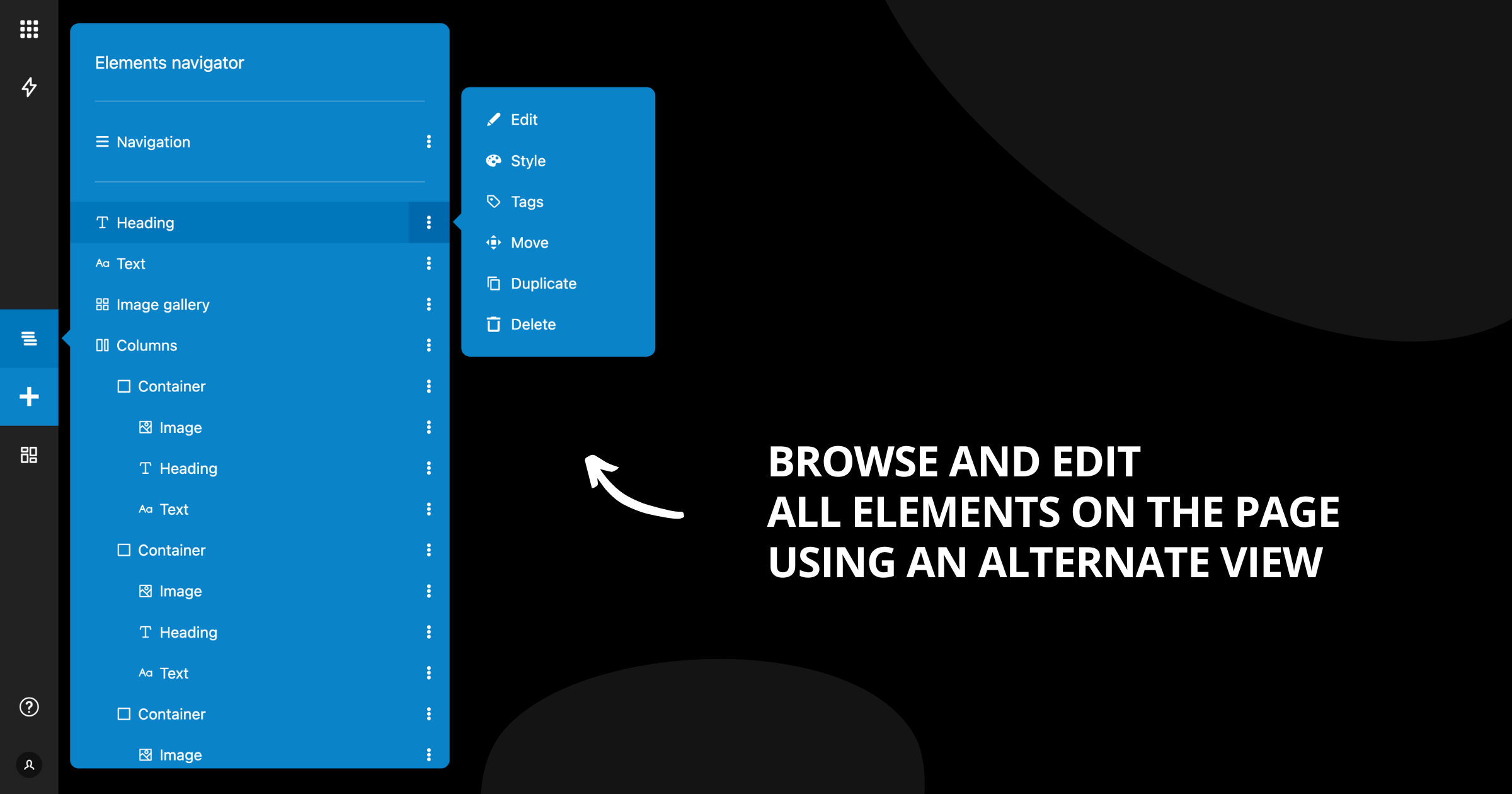We assume you know that, in addition to links to pages on your site, you can also create links to external services and applications. This is now much easier because you no longer need to write them in the exact format they require. It's enough to simply enter an email address, phone number, or username, and the platform will take care of making the link do exactly what it's supposed to.
Here’s what happens when a user clicks a link created in the new way:
- Email address – the email program opens
- Phone number – the number is automatically filled into the phone's dialer
- Viber – the specified Viber profile opens
- Messenger – the specified Messenger profile opens
Wherever on your site an address can be placed, you'll now see the new options and instructions for each of them.